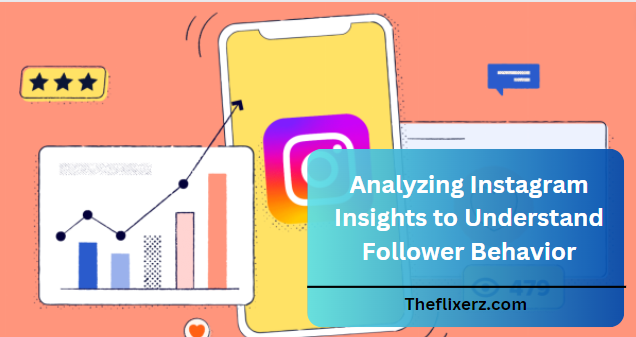
Analyzing Instagram Insights to Understand Follower Behavior
By examining Instagram Insights, you may get the necessary knowledge about the behavior of your followers and adjust your content strategy to engage your audience better. Here’s a detailed tutorial on using Instagram Insights to analyze follower behavior:
Access Instagram Insights:
You must have an Instagram business or creator account to access Instagram Insights. Here’s how you get Insights if you have one:
Launch the Instagram mobile application: Verify that the account you wish to see Insights for is logged in.
Access your profile here: A profile symbol is in the lower right corner of the screen. Tap on it. You may access your profile page by doing this.
Access Insights: To access Insights, locate the Insights button on your profile page. Usually, it appears underneath your bio as the term “Insights” or as an icon of a bar chart. Tap on it to view your Insights dashboard.
Investigate Insights: The Insights dashboard comprises several parts, including Activity, Content, and Audience. To examine various data and insights pertaining to your audience’s performance, content, and demographics, you may touch on each component.
Examine the data: Take some time to go over the various metrics that Insights offers. Data on reach, impressions, profile visits, follower demographics, post-performance, and other topics are available for viewing.
Apply filters and periods: Instagram Insights can filter data according to periods (such as the previous seven or thirty days) and particular kinds of content (such as posts or stories). Use these filters to analyze data for particular periods and content.
Act now: Determine where you may improve your audience targeting, engagement strategies, or content strategy based on the insights you collect. Make wise judgments and maximize your Instagram presence by using this information.
Review Overview Metrics:
Examine the summary stats offered by Instagram Insights first. This includes metrics like total followers, impressions, reach, visits to profiles, clicks on websites, and more. These measures give you a general idea of how well your account is doing. Use these steps to examine Instagram Insights’ overview metrics:
Access Instagram Insights: Open the Instagram app, go to your profile, and hit the Insights button (usually the term “Insights” below your bio or a bar chart icon). This will allow you to see Instagram Insights.
Overview Dashboard: By default, the Overview tab will be displayed when you first access the Insights dashboard. Go to the Overview section if not.
Examine the metrics: You may see an overview of your account’s most essential performance metrics on the Overview tab. These measurements might consist of:
Total Followers: The total number of instagram followers your account has.
Impressions: The total number of times your content has been displayed to users.
Reach: The number of unique accounts that have seen your content.
Profile Visits: The number of times your profile has been viewed.
Website Clicks: The number of times the link in your bio has been clicked.
Engagement: Total likes, comments, shares, and saves on your content.
Timeframe: The overview metrics may default display data for the previous seven days. You may choose the timeframe to examine data for other periods, such as the previous 30 days or specific dates.
Compare Performance: You might be able to compare the current period’s performance with that of the prior period using several Insights dashboards. This might assist you in recognizing patterns and modifications in the functioning of your account.

Interpretation: Examine the summary metrics to determine the general performance of your account. Examine performance for patterns, peaks, or valleys and try to pinpoint any variables that could have caused them.
Use Insights for Strategy: Use the information obtained from the overview metrics to guide your posting schedule, content strategy, engagement strategies, and general Instagram marketing approach.
Explore Follower Demographics:
Choose the “Audience” option to access information about your fans. This section displays demographic data, including age, gender, location, and peak activity times for your followers.
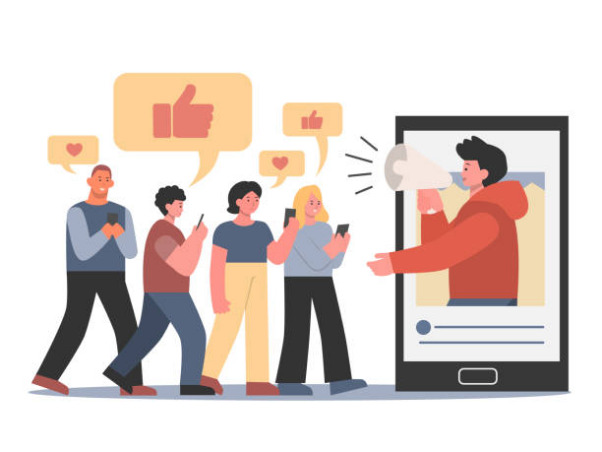
Knowing your audience’s demographics will help you produce content that appeals to them. Take these actions to investigate follower demographics in Instagram Insights:
Access Instagram Insights: To see Instagram Insights, launch the Instagram app, navigate to your profile, then hit the “Insights” button (often denoted by the term “Insights” below your bio or a bar chart symbol).
Navigate to Audience Insights: To get Audience Insights, tap the “Audience” tab on the Insights dashboard. This area offers you information about the characteristics and actions of your followers.
Examine Demographic Information: The Audience tab contains a variety of demographic information on your followers, such as:
Examine Demographic Trends: To learn more about your followers, take some time to examine the demographic information. Examine the demographics related to age, gender, and geography for patterns and trends.
Utilise Comparisons and Filters: Instagram Insights lets you filter demographic information based on several variables, including gender and age range. You may also compare demographic data from various time periods to spot changes or patterns.
Recognize Audience Preferences: Tailor your content plan to better connect with your audience using demographic information. For instance, you would want to provide content targeted at the 18–24 age group if your audience is predominately female.
Analyze Content Performance:
You may view stats about your posts, stories, IGTV videos, and promotions under the “Content” page. Examine which content is most effective regarding saves, reach, and engagement. Examine the content that best appeals to your audience for any trends.

You can learn which posts connect with and generate interaction from your audience by analyzing the performance of your content in Instagram Insights. This is how you do it:
Access Instagram Insights: To see Instagram Insights, launch the Instagram app, navigate to your profile, then hit the “Insights” button (often denoted by the term “Insights” below your bio or a bar chart symbol).
Navigate to Content Insights: Go to Content Insights and select the “Content” tab in the Insights dashboard. An analysis of the effectiveness of your stories, promotions, IGTV videos, and posts is given in this area.
Examine After the Performance: You may discover post-related stats under the Content tab, such as:
Reach and Impressions: The number of unique accounts that saw your post and the total number of times your post was displayed.
Engagement: Total likes, comments, shares, and saves on each post.
Interactions: Actions taken on your posts include profile visits or website clicks.
Examine Engagement Metrics: Take note of the likes, comments, shares, and saves as examples of engagement metrics. Look for patterns in the postings with the most significant interaction rates and identify the ones they had in common.
Finding High-Performing Content: Analyse your best-performing content for any trends. This might involve the material type (pictures, videos, carousel postings, etc.), the topic, the subtitles, and the posting schedule.
Evaluate Story Performance: Examine data like reach, impressions, exits, and replies if you utilize Instagram Stories. Examine your most popular stories for trends and determine what material generates the most significant interest.
Conclusion
Through adherence to these guidelines and consistent examination of Instagram Insights, one may acquire a more profound comprehension of the conduct of their followers and refine their content approach to stimulate more interaction and expansion.
You May Also Like

50 beale street san francisco charge on credit card
April 4, 2024
https://interdecoracion.net/ideas-de-diseno-para-decorar-un-comedor-pequeno/
February 27, 2024

