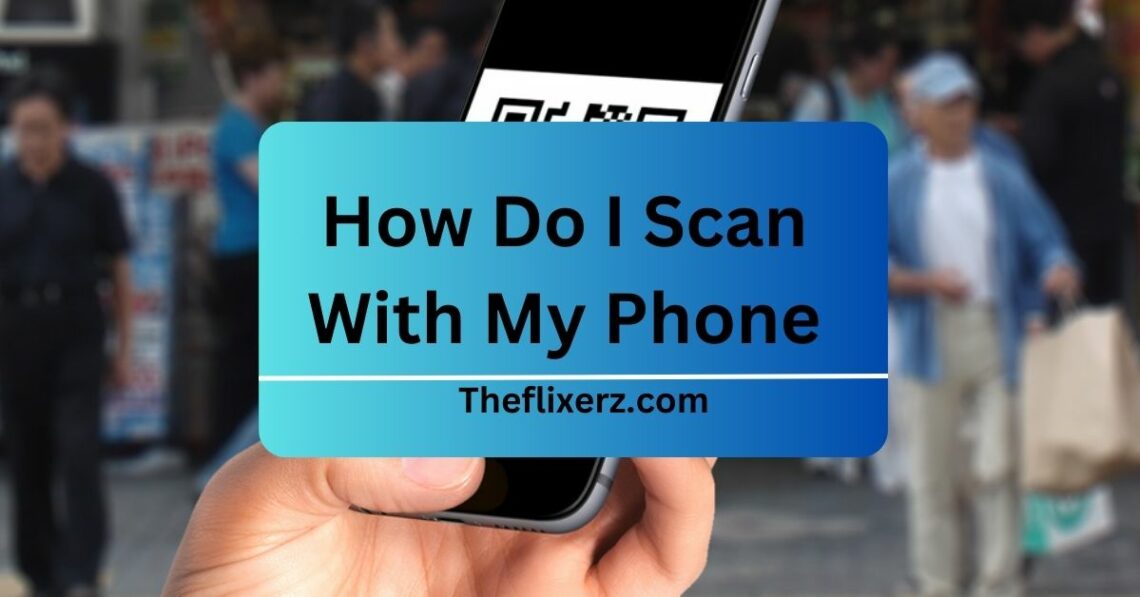
How Do I Scan With My Phone? – Discover The Magic In 2024!
Scanning with your phone is a convenient process that transforms your device into a powerful tool for capturing information. Most smartphones come equipped with built-in cameras, enabling you to scan various items such as documents, QR codes, or barcodes.
To scan with your phone, open the camera app, position it over the target object, and tap the scan icon. Use built-in or third-party apps for added editing and sharing options.
Table of Contents:
Using My Phone To Scan – Explore It Out!
Digitizing documents and accessing information through QR codes is now a crucial feature of contemporary smartphones.

This article will walk you through the seamless process of scanning with your phone, from selecting the appropriate scanning app to capturing top-notch scans, ensuring a hassle-free experience.
1. An Introduction to Phone Scanning:
One convenient and flexible method to scan papers and get information from QR codes is with your phone. Using the smartphone’s built-in camera, users may easily take pictures and save them or quickly read QR codes to get to the information they need. If you want a streamlined and efficient digital process, this overview will show you how easy it is to include scanning capabilities into your mobile experience.
2. Picking the Appropriate Scanning Program:
When selecting the right scanning app for your needs, consider factors such as user interface, features, and compatibility with your smartphone.
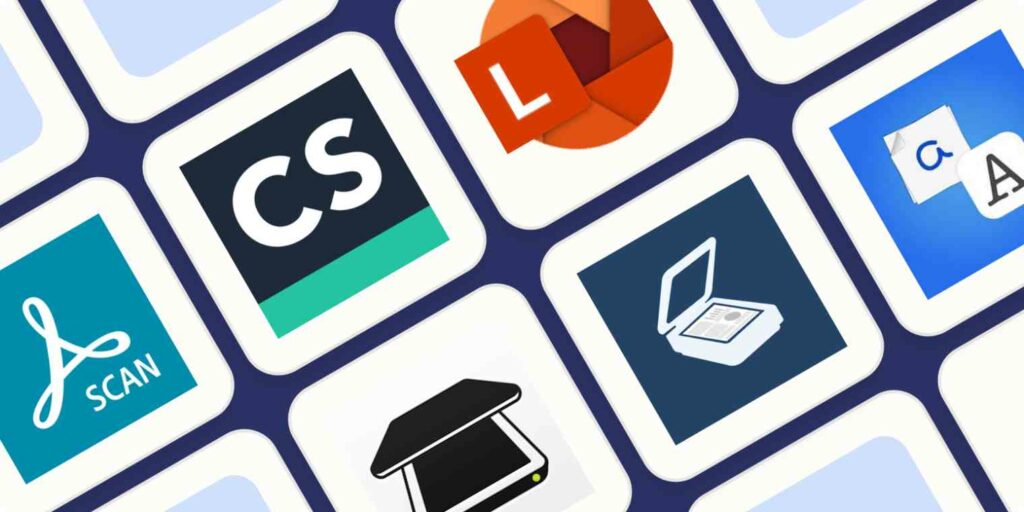
Opt for an app that aligns with your preferences, offering functionalities like document editing, cloud integration, and high-quality scanning capabilities. A well-suited scanning app enhances your mobile experience, making document digitization and QR code decoding a smooth and efficient process.
3. Scanning Documents:
To initiate document scanning, adhere to these instructions:
- Launch the scanning application on your mobile device.
- Place the document within the camera’s view, ensuring proper lighting and focus.
- Press the capture button to capture the scan.
- If needed, modify the scan’s borders and apply desired enhancements.
- Save the scan in either PDF or image format.
- Optionally, employ OCR technology to extract and edit text from the scanned document.
Remember to store your scanned documents securely and contemplate utilizing cloud backup for additional reassurance.
4. Scanning QR Codes:
You may easily read QR codes, which are square barcodes with information stored in them, by following these steps:
- Launch the scanning application on your mobile device.
- Opt for the QR code scanning mode within the app.
- Align the QR code within the camera frame, ensuring clarity and proper alignment.
- The application will autonomously identify the code, delivering pertinent information or prompting a specific action.
- Adhere to the provided instructions to access the linked content or carry out the intended action seamlessly.
Read Also: VANESSA WEST TRIPOD – TRUE CRIME EXPLORATION!
Overview Of Scanning With Your Phone – Here To Know!
Nowadays, most smartphones can read QR codes and documents. A few taps on your phone’s screen can capture and digitize documents, opening up new possibilities. Your phone may be a pocket-sized scanner for scanning QR codes, receipts, and other documents.

Scanning using your phone has several benefits. With it, critical digital documents may be saved and arranged. It eliminates paper papers and streamlines file retrieval. QR codes can provide rapid access to websites, promotions, and more.
Your phone’s scanning capabilities vary by model and OS. Some mobile devices can scan, but others need an app store-installed scanning tool. Phone scanning is simple, regardless of your choice.
This article discusses mobile scanning app selection criteria.
Read Also: SCHAVARIA REEVES – A TRIBUTE A LEGACY!
An Introduction To Mobile Scanning – Let’s Read!
It is essential to have the correct scanning app while using your phone for scanning. You may find a wide variety of scanning applications for both iOS and Android smartphones, each with its own set of advantages and disadvantages. When deciding on a scanning app, keep the following in mind.
1. User-Friendly Interface:
Try to choose an app that’s user interface is simple. Even first-time users will have a smooth scanning experience because of this.
2. OCR Capabilities:
The program can read scanned photographs and pull out text thanks to optical character recognition technology. Converting scanned documents to editable text formats like Word or PDF is where this shines.
3. Cloud Integration:
Automated cloud syncing and storage of scanned documents may be a huge time saver. If you’re looking for a cloud storage solution, be sure you choose an app that can connect to Google Drive, Dropbox, or Microsoft OneDrive.
4. Security and Privacy:
Depending on the software, you may be able to crop, rotate, and improve the quality of the scanned picture, among other editing capabilities. If you need to make changes to the scanned document, these options might be helpful.
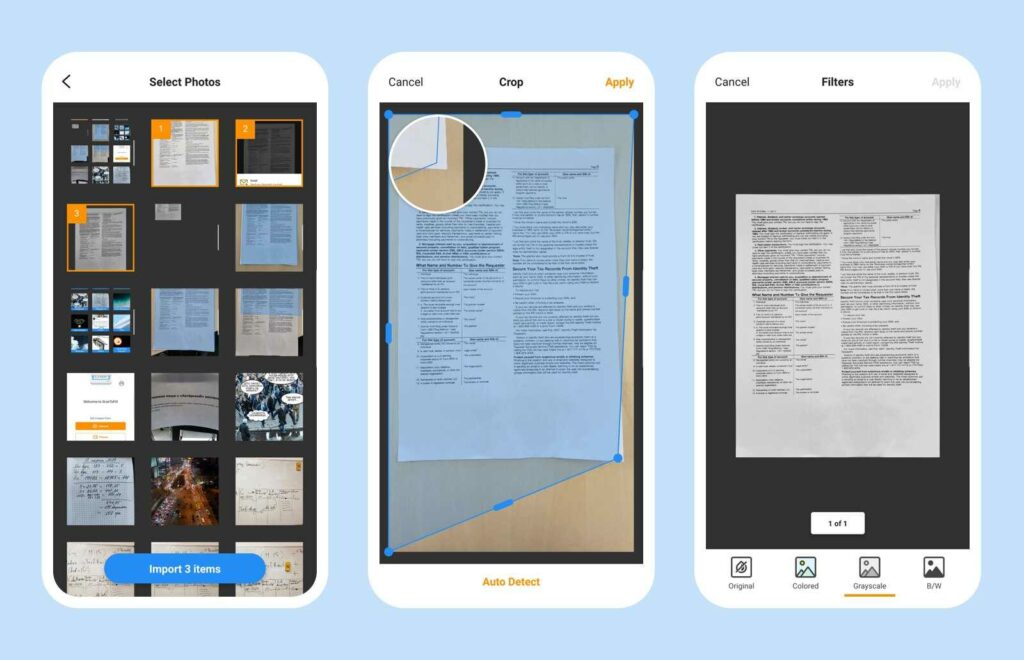
Read Also: KARA DOOLEY – A COMPREHENSIVE GUIDE!
FAQ’s
1. How can I use my phone to scan documents?
To scan papers, you may use a scanning app on your mobile device. Just launch the app, place the paper in the camera’s viewfinder, and press the shutter button. The application will start processing the image to make.
2. Would you recommend any particular scanning applications for me to use?
Depending on your smartphone OS, you may choose from several different scanning applications. The Adobe Scan, CamScanner, and Office Lens from Microsoft are a few common choices.
3. Are PDFs an option for saving scanned documents?
You can save scanned documents as PDFs with most scanning programs. In addition to being readily shareable across other devices, PDF files keep the layout of the scanned document.
4. Could a large number of pages be scanned into one document?
It is possible to scan many pages and combine them into one document using various scanning programs. This feature may be quite helpful when scanning reports, contracts, or other papers with several pages.
Conclusion:
At the end:
Digitize papers effortlessly by scanning QR codes with your phone for easy retrieval of information. Follow simple steps to integrate scanning into your mobile experience, enhancing productivity and convenience in the digital age.
You May Also Like

David Goggins dad – Click To Unlock The Secret In 2024!
February 8, 2024
Mywirelesscoupons.Com Game – Play More, Spend Less!
November 28, 2024

